Drawing on feedback and suggestions from Smartcat plugin users through our Support Page, we’re excited to release the latest update to Our Team Showcase Pro.
This update incorporates new and improved features, and makes displaying employees and partners on your WordPress website easier than ever. Here’s what you can look forward to in the latest release:
Did you purchase Our Team Showcase Pro in 2015? Click here!
1. Carousel Timing
If you’re displaying your team members using the Carousel template, you can now customize the time the Carousel takes to slide; or, disable the automatic slider completely.
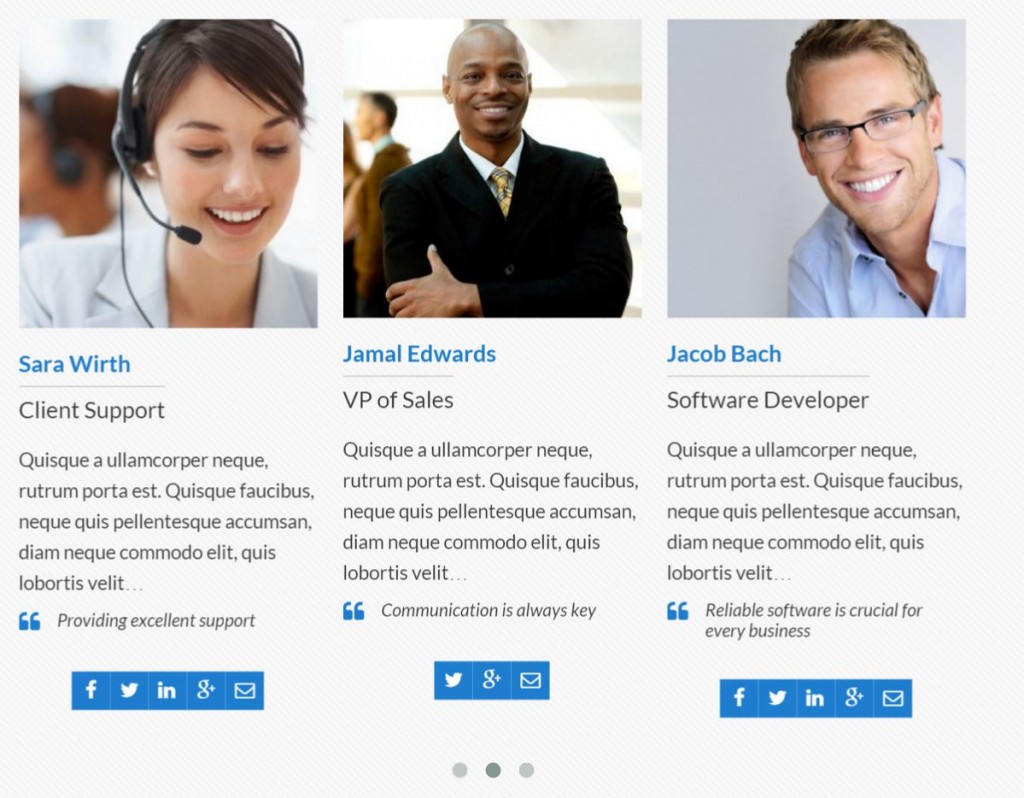
New Carousel Settings:

2. Set the Top Margin of the Single Member View Side Panel & Card Pop-Up
NEW PLUGIN:
Add A Member Login Portal
for Your Team Members!
Smartcat is pleased to release our latest plugin – an extension for Our Team Showcase and Our Team Showcase Pro.
The Our Team Showcase Team Portal lets you add a Team Member Login to your site, where Members view private posts and pages in an exclusive back-end hub. This means you can now create content for Members and Members of certain Groups only. Learn more about the Member Portal Plugin here, or download it here.
A trending design in WordPress themes includes a bold, wide, sticky header for top-bar navigation. These headers sometimes overlap with the top of our Single Member side panel display, and conceal the “X” button that allows users to close the viewing window.
In the past fixing this required CSS customizations to move the side panel down, or lower the zed-index of the header. We’ve removed the need to edit CSS by adding a field to the plugin settings for the distance between the top of the Single Member View Side Panel, and Card Pop-Up, from the page top.
When you upload the new plugin, the margin size will default to 100 px. Simply adjust this height to be greater or lesser from the plugin settings, as suits your theme.
3. Disable The Single Member Pop-up Completely
If you want to simply display your team on a single page, but aren’t prepared to include biographies and social links for each Team Member, you can now disable the Single Member view completely from the plugin settings. Select “Disabled” from the drop-down menu of Template options, in the Single Member View settings. You can reactivate it whenever you’re ready down the road.
4. Greater Customization of the Directory Template
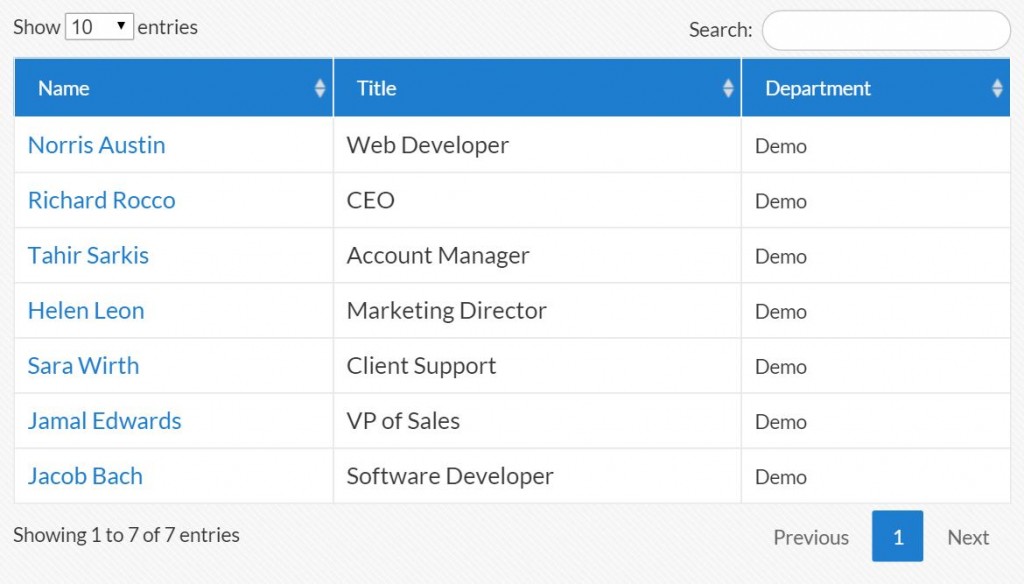
The fields for the Directory Layout can now be renamed, as well as selectively included. You can now rename the fields for “Name” “Department” and “Phone Number,” as well as select whether or not to include that field.
From the settings panel, you can activate Alphabetical sorting of group members, or manually sort the members using the Drag & Drop option.
There is also now an option to enable the Search function within the directory.
5. Control The “Skills / Attributes ” Settings On An Individual Level
Version 2.2 of Our Team Showcase Pro includes the option to display a percentage bar on your Team Member’s Single Member View where you could display their aptitudes in certain areas. The title and ranked fields are completely customizable.
This feature is now be enabled on a per-user basis, meaning you can select whether to “Show” or “Hide”, as well as title this section, on each Team Member’s individual settings page. This means you can include this feature for some of your Team Members, but not necessarily all.
The New Settings, On Each Team Member Page:
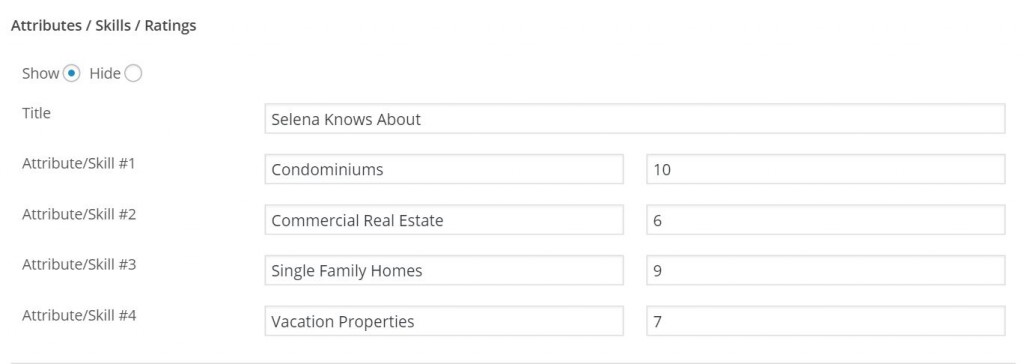
The Front-End View Of the Above Settings, Single Member View Set To Card Pop-Up:

PLEASE NOTE: When you update to Version 3.0, the current setting for this feature in the General Settings (active or disabled) will be applied to all Team Members. If you don’t anticipate using this feature for the majority of your Team Members, be sure to disable it before updating.
6. A New Customizable Field For Skills, Interests or Tags
You can now add an additional, custom collection of keywords or tags to your Team Members’ Single Member View pages. It allows you to list anything their professional designations, their specialties in your business, their hobbies, to their favourite movies. Title this field whatever you like, (eg. “Expertise”) and separate the list items with commas – just like adding Tags to a WordPress post or page in WordPress.
The Back-End Settings and Front-End Output of the New Attributes Feature:
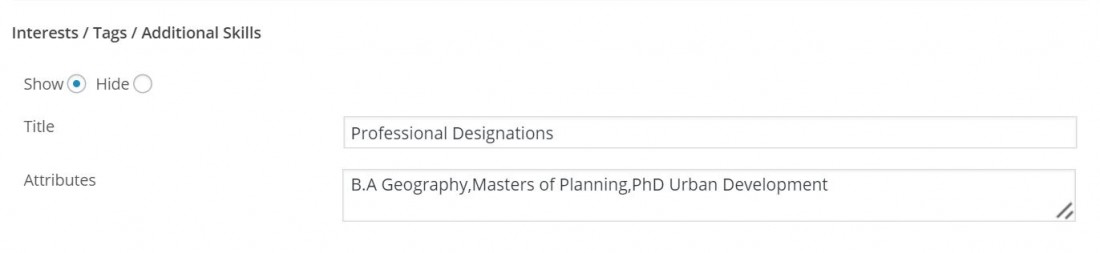
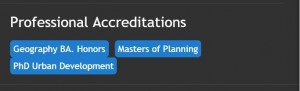
7. Display Featured Content from your Site On A Team Members’ Profile
Are you looking for ways to create more interlinking between your Team Page and your site content?
You can now display up to three “Featured Articles” with each Team Member, to appear in the Single Member View pop-up. Whether your Team Members also content contributors, or specialize in certain areas featured in your posts and pages, adding content links to their profiles can keep visitors on your site for longer.
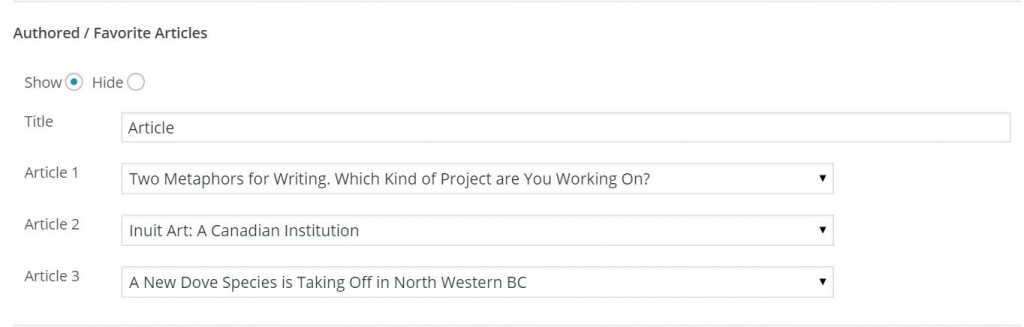
8. More & Better Social Icons for Profiles
By popular demand, we’ve added new icons to include on Member profiles for links to personal websites, Instagram and Pinterest accounts.
We’ve also updated the existing library of round social icons, to keep them in line with updates on their related social media sites.
9. Better Mobile Responsiveness for the Card Pop-Up Single Member View
With all the new features now available to include in the Single Member view, we’ve updated the layout of the Card Pop-up template for the Single Member View. We also made improvements to the mobile responsiveness while we were at it.
