Thanks for choosing Tyros Pro by Smartcat. This tutorial will get you set up with tips and instructions on using our theme.
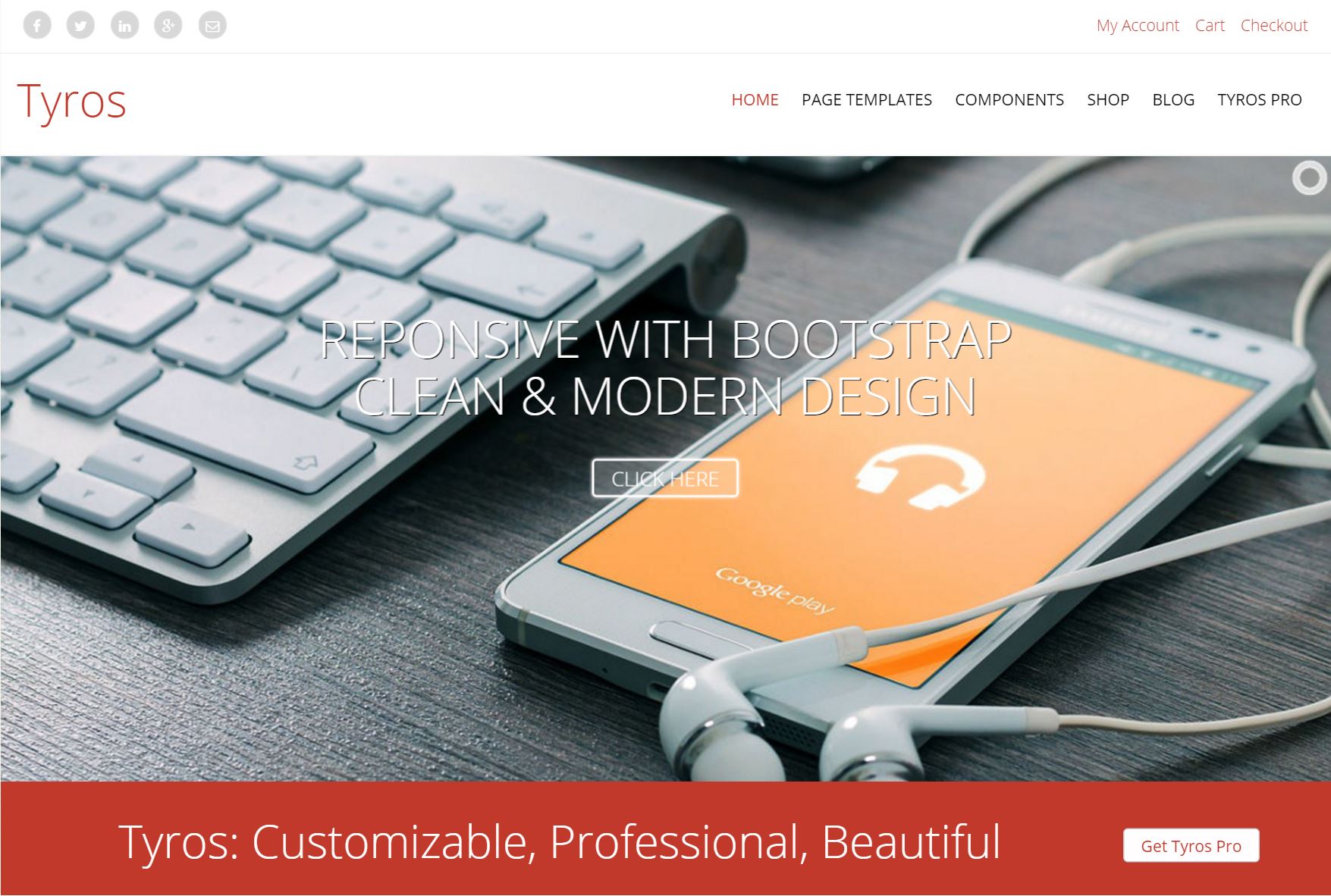
The theme customization settings for Tyros can be found in your WordPress dashboard menu under “Appearance” > “Theme Options.”
Setup Instructions
We love that the Tyros Pro defaults look good out of the box. These additional set up tips will show you how to achieve a look and feel similar to the demo, and take your Tyros site to the next level.
1. General Setup Instructions
- Menu Structure: Configure the page order for your menu under “Appearance” > “Menu” . For Theme Locationcheck the “Primary Menu” box and click “Save.”
- Home Page Carousel: The posts carousel on the home page appears automatically when your Front Page display is set to show your latest posts. You can edit your Front Page display by clicking “Settings” in your WordPress dashboard, and then “Reading.”
- Posts Grid: The Masonry blog posts page (featured here shows up automatically on the page that you set as Posts Page. You can select your Post Page by clicking “Settings” in your WordPress dashboard, and then “Reading.”
Get This Theme
Enhance your website with the modern look and functionality of Tyros Pro today.
2. Header Bar
The Header Bar features social icons and customizable links to the pages you choose. The Header Bar is optional, and you can deactivate it for simpler navigation.
- Edit the Social Icons under “Appearance” > “Theme Options” > “Header”. Simply paste a link to your social media profiles and click “Save.” If you don’t want to use a certain field, just leave it blank and the theme will hide it.
- In the theme options under Header, you can enter a custom text and custom link by editing Headerbar Link text and Headerbar Link URL
- To hide the Header Bar completely, go to under “Appearance” > “Theme Options” > “Header” and select the “No” radio button for the Header Bar setting.
3. Design & Appearance
- Tyros Pro’s highly customizable appearance options truly let you make the site your own. To customize the theme skin color, background or font, go to “Appearance” > “Theme Options” > “Design”.
4. Homepage: Slider & Call-To-Action Boxes
- You can enable or disable the homepage slider Go to under “Appearance” > “Theme Options” > “Homepage”.
- You can adjust the slider rotation timing here (our demo is set to “4 Seconds”) as well as the slider height and transition effects.
- There are up to five custom panes in the slider that you can add by uploading an images, setting the captions, and setting the button text and URL.
- At the bottom of the slider is a full-width caption and button. You can edit these from the fields directly below the Slider settings on the “Homepage” panel. Look for “Full Width Call Out Text,” “Full Width Call Out Button Text,” and “Full Width Call Out Button Link.”
- To activate the three Call-To-Action (CTA) boxes below the slider on the home page, select “Yes” for “Display 3 CTA Boxes.” Then, proceed to fill out your CTA titles, select icons, and add links.
5. Products Carousel (Woocommerce)
If you are using Woocommerce, Tyros Pro automatically places your Woocommerce products in a carousel. To activate the Carousel:
- Go to “Appearance” > “Widgets” in your WordPress dashboard.
- Drag and drop the “Woocommerce Products: Products” widget into the Homepage Widget.
- Don’t forget to click “Save.”
6. Sidebar
- The sidebar appears on the right of pages & posts. To turn the sidebar on or off, go to “Appearance” > “Theme Options” and select the “Templates” tab..
- The Page Template can be changed from the Edit Page screen directly by choosing the Default Template or Full Width Page template.
7. Widgets
- Tyros Pro includes the following widgets: Homepage Widget, Sidebar, Footer, Above Page Widget, Below Page Widget, Above Post Widget, Below Post Widget.
- To customize the contents of these Widget areas, go to “Appearance” > “Widgets” and drag and drop your desired widgets to the widget areas. You can delete or customize the default placeholders.
