Thanks for choosing the Testimonials & Reviews Showcase WordPress plugin by Smartcat.
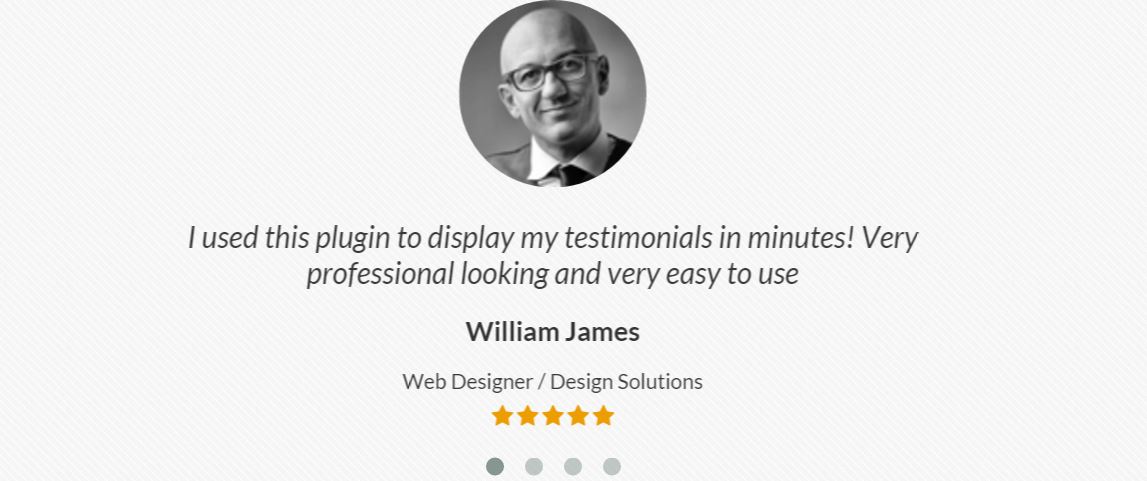
This plugin allows businesses and professionals post reviews and testimonials from their clients and brand fans.
With multiple templates to display the testimonials, it gives the user full control over the appearance and display settings.
Get This Plugin
Build online credibility. Add
Our Testimonials
& Reviews Pro
to your website today.
The testimonials are manually added by the website administrator, meaning they’re all approved before publication. The plugin also features a front-end form for visitors to the website to contribute, which alerts the website administrator by email when a new Testimonial is added. This way, all testimonials are reviewed and approved before publication. Human verification requirements protect your site from spam and bots. All in all, it’s a great plugin to showcase a company’s repute, and bolster the online credibility of a brand.
In this article, you’ll learn how to customize the Pro version of the plugin to work with your site.
1. Downloading & Activating the Plugin
After your purchase, you will receive an email receipt containing the a link to download the plugin, ‘Our Testimonials Showcase Pro.’ To start your download, click the product link and your download will begin. There are two ways to install the plugin.
- Copy and paste the unzipped plugin folder into your WordPress directory. Navigate to the root folder of your WordPress install and open the folder “wp-content”. From there, open the folder “plugins”, and drag or copy the plugin folder into it.
In your web browser or local host, reload your WordPress Dashboard and you will now see the plugin appear in your plugins list.
- Install the plugin directly to the WordPress Dashboard in your web browser or local host. Leave the downloaded file in its zip format (.zip). Do not decompress the file. From your WordPress Dashboard, select “Plugins” from the sidebar menu.
At the top of the next page, click “Add New” then “Upload Plugin.” Navigate to and choose the plugin zip file from your finder, and select “Install Now.”
Activating Your Plugin
Copy and paste the License Key from the Smartcat purchase summary page or the purchase receipt you received by email into the license field and click “Activate”. The key is about 30 characters long, a mix of numbers and letters. (Note – the license key is to be confused with Receipt ID, another long string of nunbers and letters you’ll see on your receipt. The license key is near the bottom of the email, below the link “Generate & Download Invoice”.)
If you’re already using the free version…
Please note, if you already have the free version of Our Services Showcase installed on your site, available from WordPress.org, deactivate it before you upload the Pro version of the plugin. When you activate the Pro version, all of your settings from the free version will carry over.
2. Displaying the Testimonials & Reviews Showcase Plugin on Your Site
To display the Testimonials & Reviews Showcase Plugin add the shortcode:
to your site.
Adding this shortcode will display the showcase with the settings that you can customize from the plugin Settings page.
You can review the available templates for the Testimonials plugin on our demo page.
3. Sorting Testimonials In To Groups
The “Groups” function in Our Testimonials & Reviews Showcase Pro allows you to post different categories of reviews on to different pages of the site. For instance, you can post reviews about one product or service on one page, with reviews about the other product or service on another. You can use it to sort testimonials by department, location, or any other criteria.
- Create a new Group by going to “Testimonials” > “Groups” in your WordPress dashboard.
- The group will have a “slug” which you’ll add to the short-code when you want to the Showcase to display only testionials of that group.
- To display a group, add the slug to the shortcode as follows:
4. Adjusting the Template Using Shortcodes
The Template you select from the plugin Settings is the default whenever you add showcase to a page. If you want to have the Showcase appear in different styles on different pages, you can override the default by adding an extension to the shortcode.
Slider Center
Slider Left-Aligned
Slider Bubbles
Centered List
Stacked List
Bubbles List
Grid
Here’s an example of the complete number of testimonial extensions you can add to the shortcode, to make each iteration of the plugin on your site distinct:
5. Adding the Front-end Submission Form
To include the front-end submission form, so that visitors to your site can contribute their own positive stories, add the shortcode to your site:
There is only one template for the front-end form at this point, that cannot be customized.
