Vivita Pro Jumbotron Settings
September 20, 2017
The Vivita Pro Jumbotron is the large image at the top of your homepage, below the primary menu. This article will walk you through the Vivita Pro Jumbotron Settings.
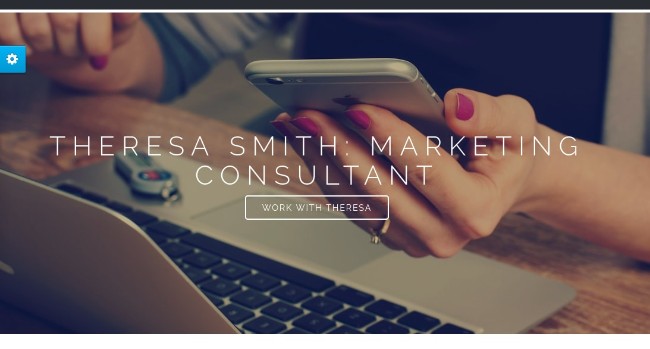
Vivita Pro Jumbotron Settings
You can find the Vivita Pro Jumbotron settings under Appearance > Customize > Frontpage Content > Jumbotron. From here, you can find options to:
- Show or hide the Jumbotron
- Select the Post or Page that you want to feature
- Adjust the opacity (darkness) of the overlay on the Jumbotron image.
- Edit the button text
- Set the button to open a page in a new window or the same window
Changing the Image That Appears in the Vivta Pro Jumbotron
The Featured Image assigned to the Page or Post that you feature in the Jumbotron is what will appear on your homepage. If you want to change this image to go that Page or Post. Look for “Featured Image” in the right sidebar, below your publishing options.
Make sure the image is JPG, under 500 KB in size. A horizontal length between 900 and 1100 pixels is all you need.
Was this article helpful to you?
